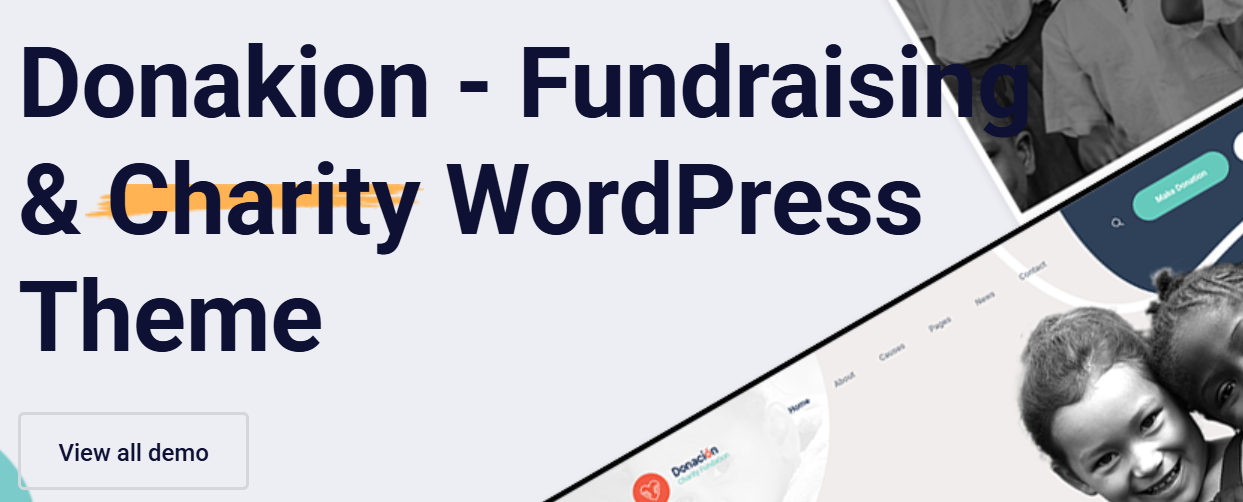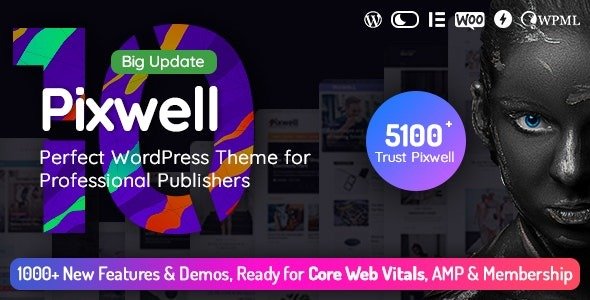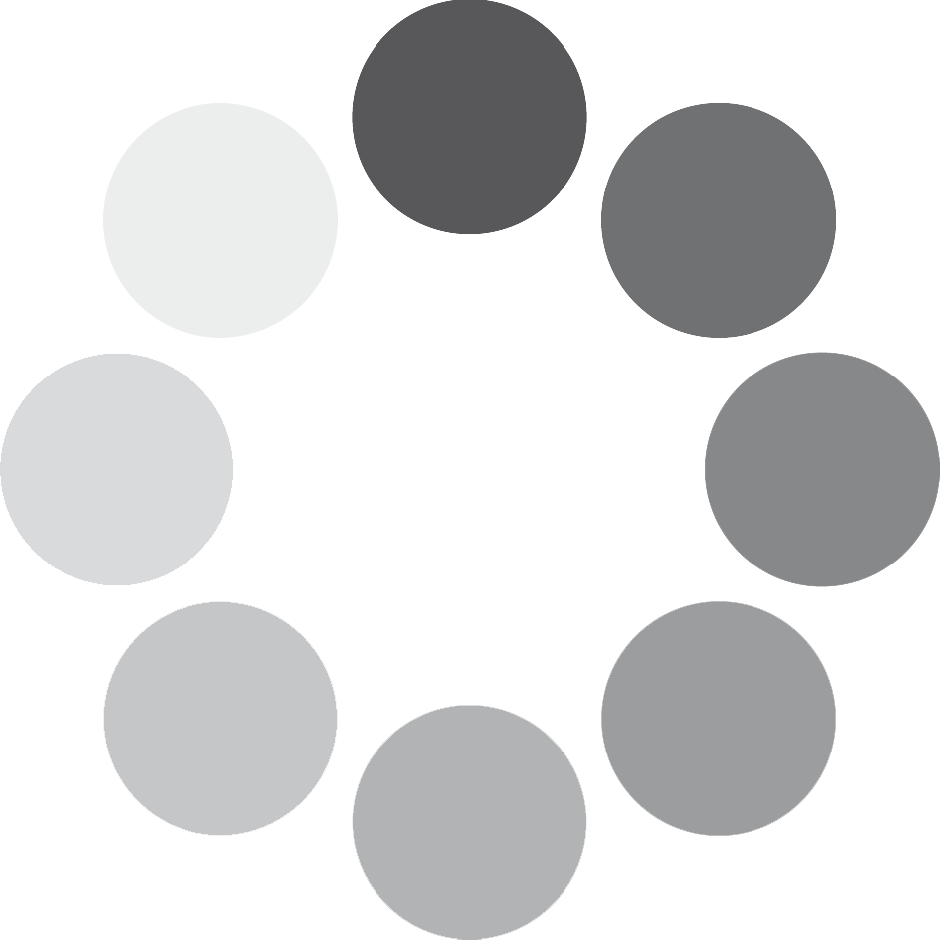Search Results for: 65
Donakion – Charity and Foundation WordPress Theme
Donakion is a beautifully crafted, mission-driven Foundation WordPress theme designed for NGOs, charities, non-profits, crowdfunding campaigns, and humanitarian projects. Whether
LUXSA – Fashion WooCommerce Theme for Online Stores
LUXSA is a modern WooCommerce theme for fashion brands and online clothing stores, offering elegant design, fast performance, and easy customization.
Divi Supreme Pro WordPress Plugins
Divi Supreme Pro – Ultimate Toolkit to Power Up Your Divi Builder Looking to take your Divi website to the
Pixwell Modern Magazine WordPress Theme
Pixwell – Modern Magazine WordPress Theme Built for Today’s Creators Pixwell is a powerful, feature-rich, and performance-optimized WordPress theme tailored
BetterDocs Pro
BetterDocs Pro – The Ultimate Knowledge Base Plugin for WordPress In today’s digital world, quick access to accurate information is
YayMail Pro Addons WooCommerce Email Customizer
YayMail Pro Addons WooCommerce Email Customizer If you’re running a WooCommerce store and want to enhance your customer communication, YayMail
D&C – Dermatology Clinic WordPress Theme 2025
D&C is a modern, beautiful, and alluring Dermatology Clinic WordPress theme, specially crafted for medical institutions, dermatologists, beauty clinics, and
Yungen: #1 Digital Agency WordPress Theme
Yungen: The Modern WordPress Theme for Digital Agencies If you’re launching a digital business, creative studio, or consulting firm, the
Vixus Startup & Mobile App WordPress Landing Page Theme
Vixus is a sleek, professional WordPress theme designed specifically for startups, mobile apps, SaaS platforms, and tech-focused businesses. Whether you’re
Gridiron: #1 WordPress Sports Theme for Teams
Gridiron is a responsive, modern, and colorful WordPress theme designed specifically for American football, rugby, and a wide variety of